how to make coloring pages in canva
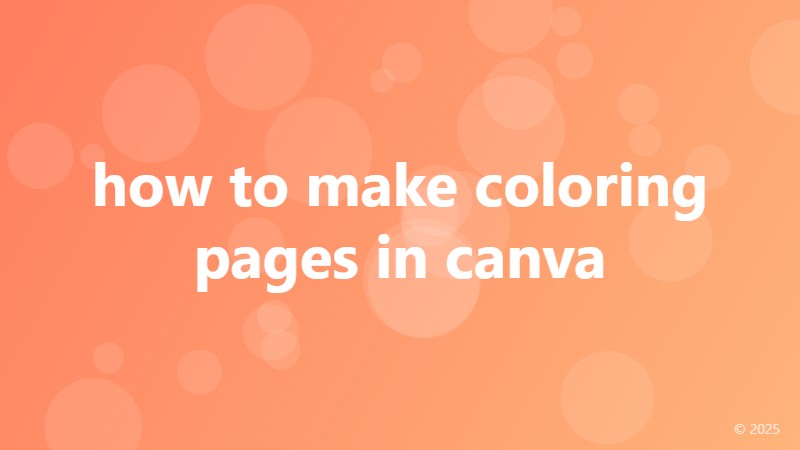
Getting Started with Canva: A Beginner's Guide to Creating Coloring Pages
Are you an artist, educator, or simply a coloring enthusiast looking to create custom coloring pages? Look no further! Canva, a popular graphic design platform, offers a user-friendly interface to create stunning coloring pages from scratch. In this article, we'll walk you through a step-by-step guide on how to make coloring pages in Canva, even if you have no prior design experience.
Step 1: Setting Up Your Canva Account
To get started, sign up for a free Canva account or log in if you already have one. Click on the "Create a design" button and select "Custom size" from the dropdown menu. Set the dimensions to your preferred size, keeping in mind that a standard coloring page is usually 8.5 x 11 inches.
Step 2: Choosing a Template or Starting from Scratch
Browse through Canva's vast template library to find a pre-made coloring page template that inspires you. Alternatively, start from a blank canvas by clicking on the "Blank design" option. Don't worry if you're not a skilled artist – we'll get to that later!
Step 3: Adding Shapes and Illustrations
Canva offers a wide range of shapes, icons, and illustrations that you can use to create your coloring page. Click on the "Elements" tab on the left sidebar and browse through the available options. You can also upload your own custom illustrations or use Canva's built-in drawing tools to create your own shapes.
Step 4: Customizing Your Design
Use the toolbar at the top of the screen to customize your design. Resize, rotate, and flip your shapes and illustrations to create a unique composition. Experiment with different colors, gradients, and textures to add depth and visual interest to your design.
Step 5: Adding Text and Details
Use the "Text" tab to add captions, quotes, or instructions to your coloring page. Choose from a variety of fonts, sizes, and styles to match your design aesthetic. You can also add details like patterns, borders, or icons to make your design more engaging.
Step 6: Saving and Exporting Your Design
Once you're happy with your design, click on the "Download" button and select "PDF" as your file format. Make sure to choose the "Press quality" option to ensure your design is print-ready. You can also share your design directly to social media or save it to your Canva account for later use.
Tips and Variations for Creating Unique Coloring Pages
To take your coloring pages to the next level, try experimenting with different design elements, such as:
- Using custom fonts or hand-drawn typography
- Incorporating photographs or real-life textures
- Creating intricate patterns or mandalas
- Designing coloring pages with a specific theme or niche
With these simple steps and tips, you're ready to create stunning coloring pages in Canva that will delight both kids and adults alike. Happy designing!